Phishing scams are evolving fast. In fact, a recent report found that over 30 million phishing emails hit enterprise networks in 2024. Attackers are crafting highly targeted, professional-looking messages designed to slip past spam filters. Shockingly, about 70% of those phishing emails even passed technical authentication checks (like DMARC) that are supposed to catch fakes. In practice, this means a bogus email can sail into your inbox with all the usual “trust signals” in place.
Here’s the catch: we often trust what looks “official.” Studies show people tend to focus on an email’s sender name and overall look, and may miss subtle red flags. For example, one person in a study was convinced an email was from PayPal just by its display name – even though the real address didn’t match PayPal’s domain. Many of us click quickly on links out of habit or urgency. If an email suddenly says “Act now or your account will be closed,” that alarm button in your brain might ping and you’ll react fast. Attackers count on this. Even a tech-savvy user can get fooled if an email looks clean and urgent.
Anatomy of a Convincing Phishing Email
Imagine you get an email from “Microsoft Support” – complete with the company logo and a signature that appears to come from a Microsoft address. How can you tell if it’s real? Modern phishers have tricks. In some cases, they actually use Microsoft’s own mail system to send the email. Security researchers have documented attacks where scammers set up a fake Microsoft 365 “tenant” and trigger a legitimate-looking billing email from Microsoft’s servers. Because the email is sent through real Microsoft infrastructure, it carries valid SPF and DKIM stamps (those are like invisible security seals) and fully passes the usual checks.
In other words, the email will look “clean” to both spam filters and you. The sender address might even be a real Microsoft onmicrosoft.com domain or a very close impersonation. The message text is carefully written with almost no spelling or grammar mistakes. It often includes a reasonable scenario (like a billing alert or document sharing request) so it doesn’t immediately scream “phish.”
Attackers will often hide malicious links behind perfectly normal-looking URLs (for example, using a real subdomain or cloud document service). Because the email passes all the technical hurdles, your inbox shows a trusted sender, and nothing looks obviously wrong at first glance. In short, the scammers have manipulated the same trusted systems we rely on, making their fraud very convincing.
Why Even Experts Can Be Fooled
It’s easy to think, “I know what to look for.” But phishing is part tech and part psychology. When an email passes technical checks and looks familiar, our guard often drops. Researchers note that perceived legitimacy is a huge factor: if an email’s sender name and tone look right, people tend to trust it without checking all the details. And in busy moments we may click first and think later – one person admitted they often click shared document links without a second thought.
Of course, even careful readers can miss well-hidden clues. Phishers use small typos or cleverly spoofed details that a quick glance won’t catch. For example, an attacker might use “micorsoft-support@…” (note the switched letters) or a display name that looks identical to the real thing. If your attention is on the subject line or the urgent message, you might easily miss that tiny mistake. The point is: being savvy helps, but don’t let it lull you into a false sense of security.
How to Stay Safe: Practical Tips
Staying safe in this environment is about awareness and habits. Use these guidelines when you read any unexpected or urgent email – even one that looks legitimate:
- Check the sender address carefully. Don’t just trust the display name or logo. Look at the full email address (for example, is it truly @microsoft.com or something odd like @support-microsof.com?). Even a legitimate domain can be mimicked with a tiny change. If anything looks unfamiliar or if the domain doesn’t match exactly, pause and investigate.
- Hover over links (or better yet, don’t click directly). See where a link actually goes before clicking. If it doesn’t match what you expect (for example, it shows a strange web address or a shortened link), don’t follow it. Instead, go to the company’s site on your own by typing the address into your browser. For important tasks, log in via the official app or website rather than an email link.
- Be on guard for urgent calls to action. Phishers often pressure you to act immediately with threats or promises. “Verify now or we’ll suspend your account,” they might say. This is a common trick to shut down your thinking. If an email screams urgency, stop and think: would the company really handle this this way? Pause before clicking – give yourself a moment to consider the possibility it’s a scam.
- Look for mistakes and generic language. Legitimate organizations usually proofread their emails. Notice grammar or spelling errors , odd phrasing, or generic greetings like “Dear Customer.” These can be clues. Even if a phish has polished language, consider: does the tone and detail match other communications you’ve received from this company?
- Verify suspicious requests out-of-band. If an email asks you to do something unusual (reset your password, update payment info, etc.), use a separate channel to confirm. For example, call the company’s official support number (found on their real website) or log into your account from scratch to see if the notice is there. Don’t reply to the email or use any contact info it provides.
- Use security features and stay updated. Make sure your email and device have up-to-date security patches. Enable multi-factor authentication (MFA) wherever possible. MFA won’t stop the phish itself, but it means a compromised password alone won’t be enough for an attacker. Additionally, most email providers offer spam and phishing filters – keep those enabled. Remember, though, tools aren’t perfect, so keep your guard up.
- Think before sharing personal info. No legitimate email from Microsoft (or any big company) will ask for your password, Social Security number, or other sensitive data. If an email demands personal info, assume it’s malicious.
- Report it. If you spot a phishing attempt, report it to your IT support or email provider. You’re helping protect others by doing so.
Staying safe online is an ongoing challenge. By combining common-sense habits with a little skepticism, you can avoid even the most polished scams. When something feels off, trust your instincts: take an extra moment to double-check. That one pause can keep you out of a lot of trouble.
Stay curious, stay careful, and keep learning – even the smallest detail can save you.